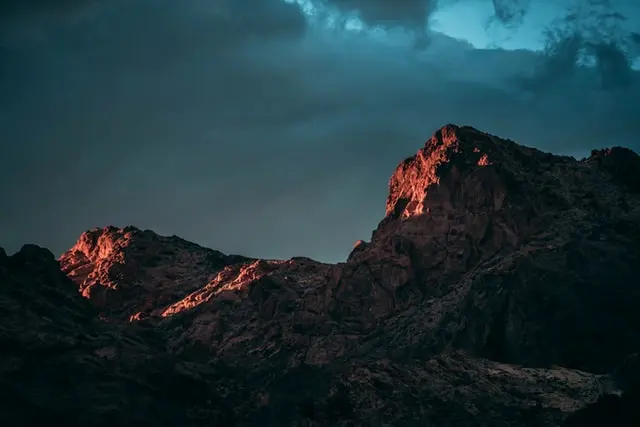【Paloalto】HAの切り替え方法
paloalto(PA-200)で検証を行っています。今回はPaloalto(PA-200)で、HAの切り替え方法(CLI、GUI)をまとめていきます!
- 機種はPA-200
- OSのバージョンはsw-version: 8.0.19
- 構成はActive/Passiveを想定
CLIで設定する方法
【CLI】HAを切り替える方法
↓CLIでHAステータスを確認するコマンド
###オペレーションモードで実行###
show high-availability state↓CLIでHA切り替えを実行するコマンド
###オペレーションモードで実行###
request high-availability state suspend
request high-availability state functional【CLI】HA切り替え実行結果
以下は実行結果になります。
まずはActive機にログインし、「show high-availability state」でHAステータスを確認します。
「PA-200-first」というホスト名がActiveで、peerの「PA-200-second」というホスト名がPassiveであることが初期状態だとします。
※意図的に「 Running Configuration: not synchronized 」にしておりますが、今回のHA切り替えにおいては無視してください。本来なら「synchronized」が理想です。
test-user@PA-200-first(active)> show high-availability state
Group 10:
Mode: Active-Passive
Local Information:
Version: 1
Mode: Active-Passive
State: active (last 1 minutes)
Last suspended state reason: User requested
Device Information:
Management IPv4 Address: 192.168.2.150/24
Management IPv6 Address:
HA1 Control Links Joint Configuration:
Encryption Enabled: no
Election Option Information:
Priority: 100
Preemptive: no
Version Compatibility:
Software Version: Mismatch
Application Content Compatibility: Match
Anti-Virus Compatibility: Match
Threat Content Compatibility: Match
VPN Client Software Compatibility: Match
Global Protect Client Software Compatibility: Match
Peer Information:
Connection status: up
Version: 1
Mode: Active-Passive
State: passive (last 1 minutes)
Last suspended state reason: User requested
Device Information:
Management IPv4 Address: 192.168.2.151/24
Management IPv6 Address:
Connection up; Primary HA1 link
Connection up
Election Option Information:
Priority: 200
Preemptive: no
Configuration Synchronization:
Enabled: yes
Running Configuration: not synchronized
Out-of-sync Reason: Peer disconnected with commit
test-user@PA-200-first(active)>HA切り替えを実行するコマンドを入力します。
PA-200-firstがpassiveになりました。
test-user@PA-200-first(active)> request high-availability state suspend
Successfully changed HA state to suspended
test-user@PA-200-first(suspended)> request high-availability state functional
Successfully changed HA state to functional
test-user@PA-200-first(initial)>
test-user@PA-200-first(initial)>
test-user@PA-200-first(passive)>HA切り替え後のHAステータスを確認します。Peer(PA-200-second)のステータスがActiveになり、PA-200-firstがPassiveになったのでHA切り替えが完了しました。
test-user@PA-200-first(passive)> show high-availability state
Group 10:
Mode: Active-Passive
Local Information:
Version: 1
Mode: Active-Passive
State: passive (last 47 seconds)
Last suspended state reason: User requested
Device Information:
Management IPv4 Address: 192.168.2.150/24
Management IPv6 Address:
HA1 Control Links Joint Configuration:
Encryption Enabled: no
Election Option Information:
Priority: 100
Preemptive: no
Version Compatibility:
Software Version: Mismatch
Application Content Compatibility: Match
Anti-Virus Compatibility: Match
Threat Content Compatibility: Match
VPN Client Software Compatibility: Match
Global Protect Client Software Compatibility: Match
Peer Information:
Connection status: up
Version: 1
Mode: Active-Passive
State: active (last 59 seconds)
Last suspended state reason: User requested
Device Information:
Management IPv4 Address: 192.168.2.151/24
Management IPv6 Address:
Connection up; Primary HA1 link
Connection up
Election Option Information:
Priority: 200
Preemptive: no
Configuration Synchronization:
Enabled: yes
Running Configuration: not synchronized
Out-of-sync Reason: Peer disconnected with commit
test-user@PA-200-first(passive)>【CLI】HA切り替えTips
設定を元に戻すため、passiveになった機器(PA-200-first)からpeer(Active機、PA-200-second)をsuspend、functionalにして切り替えもできる。
わざわざpeer機器にログインしなくていいので楽
CLIコマンド
###オペレーションモードで実行###
request high-availability state peer suspend
request high-availability state peer functional実行結果
test-user@PA-200-first(passive)> request high-availability state peer suspend
Successfully changed peer HA state to suspended
test-user@PA-200-first(active)> request high-availability state peer functional
Successfully changed peer HA state to functional
test-user@PA-200-first(active)>
test-user@PA-200-first(active)> show high-availability state
Group 10:
Mode: Active-Passive
Local Information:
Version: 1
Mode: Active-Passive
State: active (last 12 seconds)
Last suspended state reason: User requested
Device Information:
Management IPv4 Address: 192.168.2.150/24
Management IPv6 Address:
HA1 Control Links Joint Configuration:
Encryption Enabled: no
Election Option Information:
Priority: 100
Preemptive: no
Version Compatibility:
Software Version: Mismatch
Application Content Compatibility: Match
Anti-Virus Compatibility: Match
Threat Content Compatibility: Match
VPN Client Software Compatibility: Match
Global Protect Client Software Compatibility: Match
Peer Information:
Connection status: up
Version: 1
Mode: Active-Passive
State: passive (last 2 seconds)
Last suspended state reason: User requested
Device Information:
Management IPv4 Address: 192.168.2.151/24
Management IPv6 Address:
Connection up; Primary HA1 link
Connection up
Election Option Information:
Priority: 200
Preemptive: no
Configuration Synchronization:
Enabled: yes
Running Configuration: not synchronized
Out-of-sync Reason: Peer disconnected with commit
test-user@PA-200-first(active)>GUIで設定する方法
【GUI】HAを切り替える方法
Active機にログインし、↓「Dashboard」の「高可用性」でHAステータスを確認します。
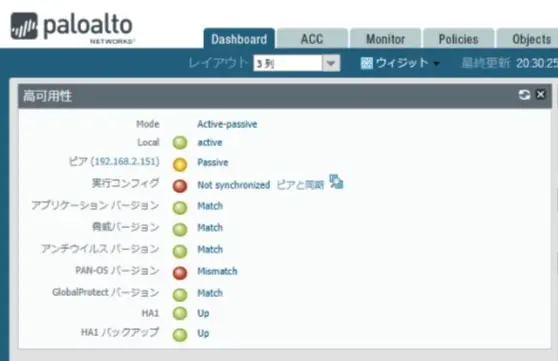
ない場合は、Dashboard → ウィジット → システム → 高可用性を選択すると、簡易的なHAのウィジェットがダッシュボードに追加できますので設定しておくと便利です↓
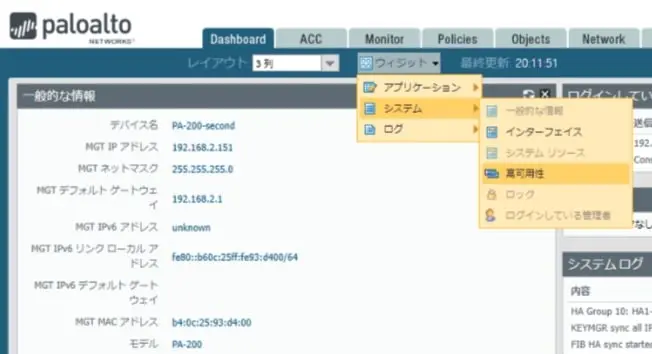
Device → 高可用性 → 操作コマンドに移動し、「Suspend local デバイス」をクリック
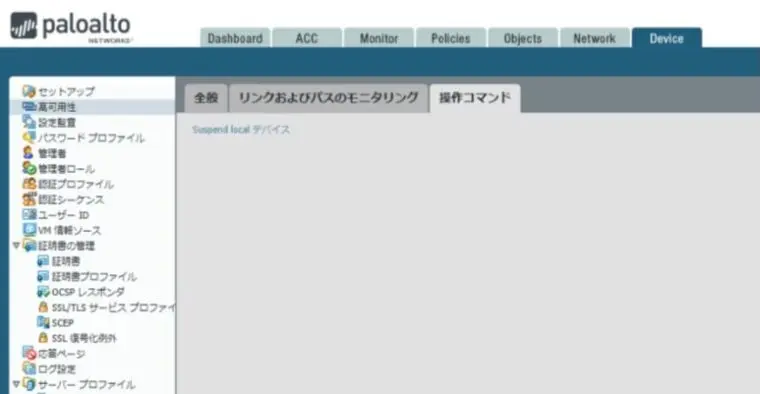
確認のプロンプトが表示されるので、OKをクリック
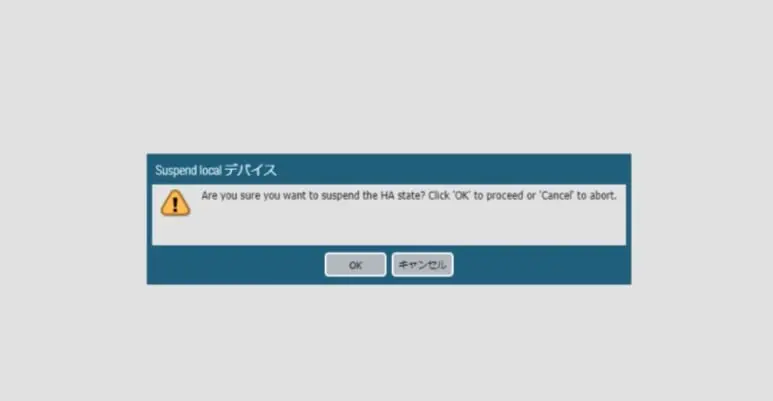
Suspend状態になりました。次に、「Make local デバイス functional」をクリック
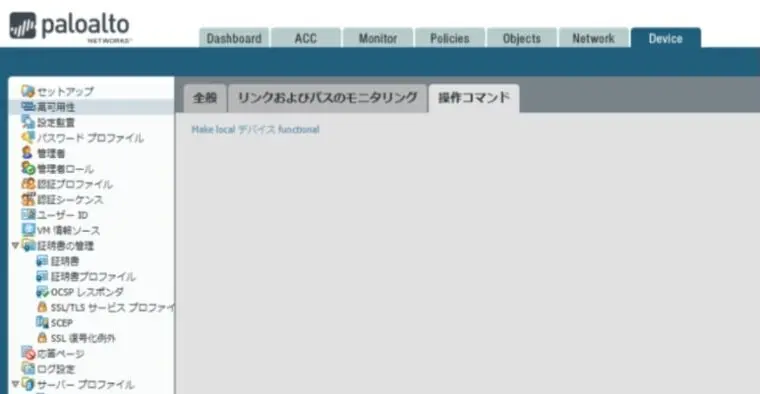
特にプロンプトなどは表示されませんが、functional → initial → passiveの状態遷移を経てHA切り替えが完了します↓
【Paloalto公式】HA Firewall States

【参考】PaloaltoのHA状態遷移
PaloaltoのHA状態遷移は↓が参考になります。
「Suspend」が意図的にHAから外れた状態、「Non-Functional」が何かしら問題が発生した場合のステータスと覚えておけば問題ないと思います。
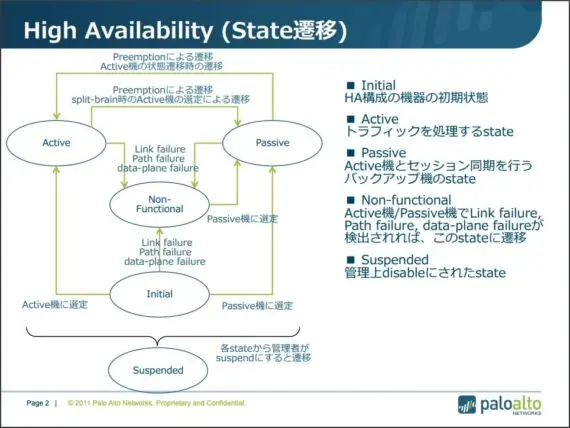
※上記画像が添付されていた資料のリンクURLが変わってしまい、資料のパスがわからなくなりました。。
まとめ
最後にまとめになります!
- HAのステータスは「show high-availability state」で確認!
- HA切り替えは「request high-availability state suspend」と「request high-availability state functional」
以上!